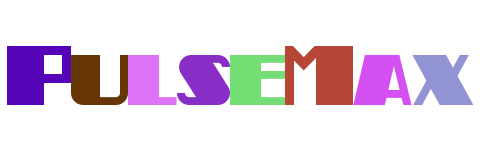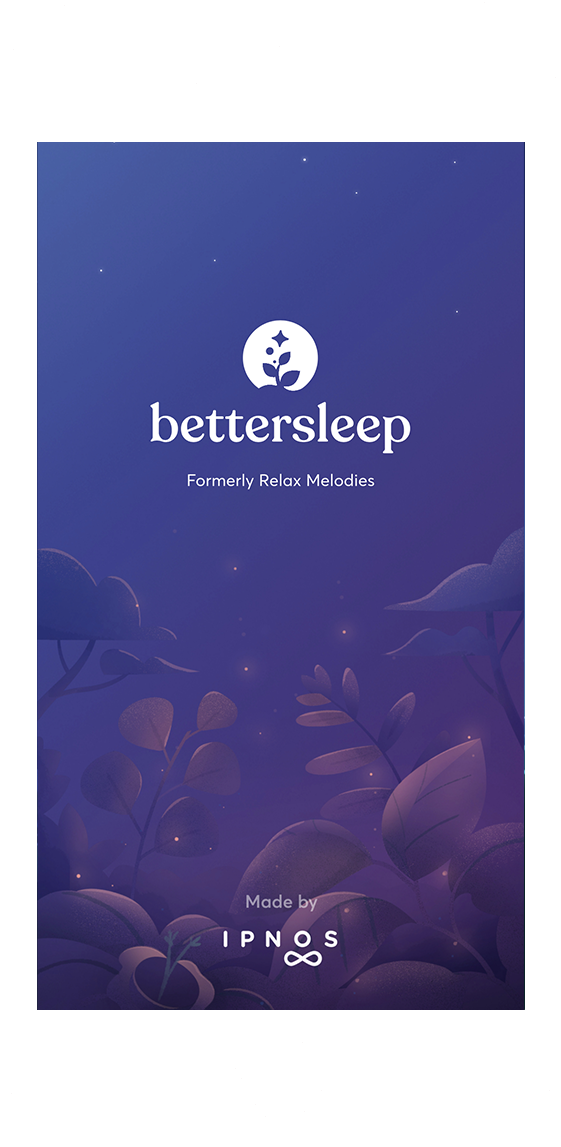In today's fast-paced world, optimizing the performance of our devices is crucial. Whether you're using a smartphone, tablet, or computer, ensuring that your device runs smoothly and efficiently can significantly enhance your user experience. One effective way to achieve this is by managing how apps operate in the background, which not only helps in maximizing performance but also extends battery life.
Understanding how to put apps to sleep can be a game-changer for users looking to conserve their device's battery life. By strategically controlling app activity, especially when they are not in use, you can prevent unnecessary power consumption. This guide will walk you through various methods and tools available to help you manage app behavior effectively, providing insights from different platforms and devices.
Managing App Activity for Battery Efficiency
One common feature found in many modern smartphones, particularly Samsung devices, is the ability to 'sleep' apps. This function aims to save battery by curtailing the background activity of certain applications. Under the BATTERY section in the Wear App, there's an option labeled Sleeping Apps designed specifically for this purpose. However, the exact process to activate this feature may not always be clearly documented within the app itself or on the watch interface.
Users often seek clarification on how to utilize this feature effectively. The concept revolves around identifying apps that consume significant battery power even when not actively used and placing them into a 'sleep' mode. This reduces their resource usage, thereby extending the device's battery life. It's important to note that while some apps are automatically managed by the system, others might require manual intervention from the user.
To maximize efficiency, it's advisable to regularly review which apps are set to sleep and adjust settings based on personal usage patterns. This proactive approach ensures that only necessary apps remain active, preserving both performance and battery longevity.
Customizing Exceptions for Essential Apps
Not all apps should be subjected to the same power-saving measures. Some applications, such as those involved in synchronization processes or file transfers, need to remain active even when the screen is off. Users have reported issues where critical apps do not appear in the “Apps that won’t be put to sleep” list, preventing them from being exempted from Samsung’s battery-saving features.
Samsung Customer Support suggests that developers implement specific device care features to ensure their apps are recognized in these exceptions lists. Without proper integration, users cannot manually prevent certain apps from being suspended. For instance, apps like Synology Drive might face interruptions during data transfer if improperly optimized for battery saving.
Developers and users alike must collaborate to address these challenges. Developers can enhance compatibility with device-specific features, while users can provide feedback to improve overall functionality. This mutual effort ensures smoother operation across various tasks without compromising battery conservation efforts.
Exploring Third-Party Solutions
For those seeking alternative methods to manage app activity beyond built-in options, third-party software presents another viable solution. There are numerous tools available that offer the capability to send running apps to sleep without necessitating the installation of large, multifunctional programs like AVG or CCleaner. These lightweight solutions focus solely on enhancing battery efficiency through targeted app management.
When selecting such software, consider factors like ease of use, compatibility with your device, and reliability in achieving desired outcomes. Many users appreciate tools that allow granular control over individual apps, enabling precise adjustments tailored to specific needs. Additionally, opting for reputable sources minimizes risks associated with downloading unknown applications.
Ultimately, leveraging appropriate third-party tools can complement existing device capabilities, offering enhanced flexibility and customization options. This empowers users to create personalized environments optimized for both performance and energy conservation.
Video Tutorials Enhancing User Knowledge
Educational resources, including video tutorials, play a pivotal role in guiding users through complex procedures related to device optimization. A notable example involves instructions on putting Android apps to sleep using Samsung smartphones equipped with One UI. Such content provides step-by-step guidance, making it easier for individuals to grasp concepts and apply them practically.
Beyond mere demonstrations, these tutorials often include additional tips and tricks aimed at improving overall user experience. They cover topics ranging from basic setup instructions to advanced techniques involving multiple features simultaneously. Furthermore, supplementary materials like links to official channels or websites reinforce learning and encourage further exploration.
As part of responsible digital citizenship, remember that sharing knowledge responsibly contributes positively towards community growth. Encouraging peers to explore similar resources fosters collective improvement and innovation within tech-savvy circles.
Addressing Specific Device Challenges
Certain models, like the Redmi Note 9 Pro, present unique challenges regarding app management. Issues arise when essential apps intended for synchronization or file transfer get inadvertently placed in sleep mode due to aggressive battery-saving strategies. This situation disrupts critical functions, underscoring the importance of fine-tuned control over app behavior.
Configuring devices correctly involves balancing power savings against functional requirements. Users must carefully evaluate which apps truly benefit from optimization versus those requiring constant availability. Adjustments made within individual app settings contribute significantly toward achieving optimal performance under varying conditions.
By staying informed about model-specific quirks and best practices, users equip themselves better to navigate potential pitfalls. Engaging with supportive communities or forums dedicated to particular devices also aids in resolving recurring problems effectively.
Integrating Sleep Tracking for Holistic Well-being
Beyond technological aspects, integrating health-focused features like sleep tracking adds value to everyday life. Apple Watch exemplifies this through its dedicated Sleep app, allowing users to establish consistent sleep schedules aligned with personal goals. By wearing the watch throughout the night, it estimates sleep duration and quality, offering valuable insights into one's rest patterns.
This functionality extends beyond mere monitoring; it incorporates proactive elements such as setting alarms directly on the wrist. Customizable notifications gently rouse users upon waking, promoting healthier morning routines. Moreover, tracking progress over time enables identification of trends or areas needing improvement.
Incorporating wellness technologies into daily habits fosters balanced lifestyles supported by accurate data analytics. Leveraging smart devices for comprehensive self-care initiatives reflects modern advancements aimed at enhancing overall quality of life.