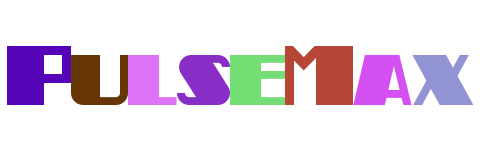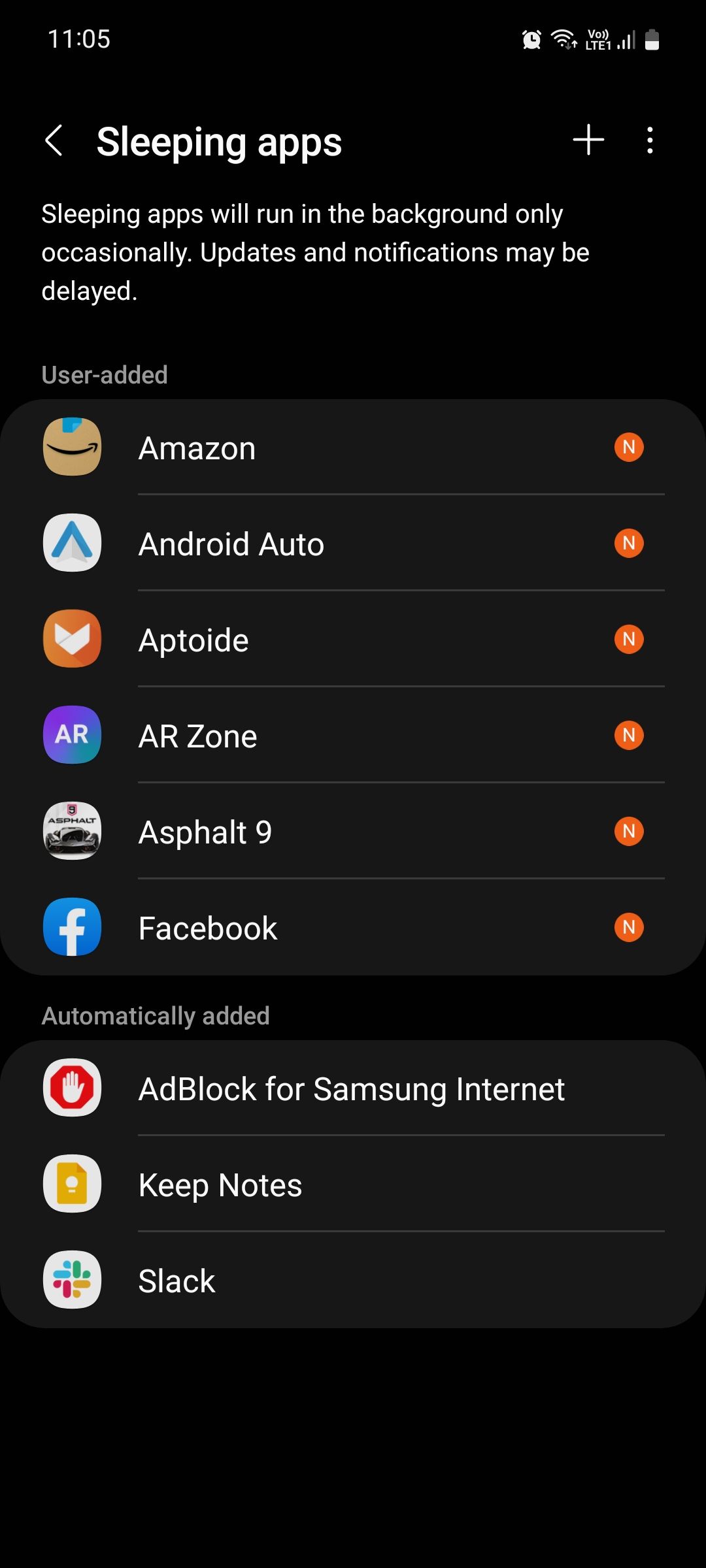Managing your device's battery life and optimizing performance can be a daunting task, especially with the increasing number of apps that run in the background. Whether you're using an iPad, PC, or smartphone, understanding how to control app activity is crucial for extending battery life and ensuring smooth performance. This guide will walk you through various strategies to put apps to sleep, helping you conserve energy and enhance efficiency.
From putting individual applications into sleep mode on a Mac to managing deep sleep settings on Android devices, this article covers a wide range of techniques tailored for different operating systems. By learning how to effectively manage app activity, you can significantly improve your device's performance and extend its battery life without compromising functionality. Let's dive into the details and explore these methods further.
Understanding App Sleep Modes Across Devices
Devices such as iPads automatically go into sleep mode when the display is inactive, regardless of whether they are connected to power. However, certain apps may prevent this from happening if they are actively running in the background. These apps consume battery life even when the screen is off, making it essential to identify and manage them properly. Understanding which apps are keeping your device awake can help you take control of your battery usage.
In addition to iPads, PCs also benefit from app management techniques. Windows users can optimize their system by putting unused apps to sleep, thereby freeing up resources and improving overall performance. This process involves accessing specific settings within the operating system to identify and suspend apps that are not currently in use. By doing so, you ensure that your PC operates more efficiently while reducing unnecessary power consumption.
Smartphones, particularly those running Android, offer features like deep sleep modes for apps. This feature stops apps from running in the background until they are explicitly opened by the user. While beneficial for saving battery life, it's important to note that apps placed in deep sleep might require manual updates or removal from the list to function optimally. Balancing between conserving battery and maintaining app functionality is key to maximizing device efficiency.
Mastering Windows App Management for Enhanced Performance
For Windows users, mastering app management is crucial for achieving optimal performance. By putting apps to sleep, you can allocate more resources to critical tasks and reduce lag during multitasking sessions. The process begins with identifying which apps are consuming the most resources and deciding whether they need to remain active at all times. Tools like Task Manager provide insights into CPU, memory, disk, and network usage, helping you pinpoint problematic applications.
Once identified, you can proceed to adjust app behavior through advanced settings available in both Windows 10 and 11. Accessing these settings allows you to modify startup preferences, limit background activity, and prioritize essential programs over less important ones. Regularly reviewing and updating these configurations ensures that your PC remains responsive and efficient under varying workloads. Furthermore, automating routine maintenance tasks can further enhance system stability and longevity.
To complement manual adjustments, consider leveraging third-party software designed specifically for optimizing Windows environments. These tools often include automated scripts capable of fine-tuning numerous parameters simultaneously, saving time while delivering consistent results across multiple machines. Ultimately, combining built-in capabilities with external solutions empowers users to fully harness their PCs' potential while minimizing energy waste.
Tackling App Suspension Challenges on Samsung Devices
Samsung devices incorporate sophisticated battery-saving features aimed at extending operational hours between charges. One notable aspect involves suspending idle apps to minimize resource utilization. However, challenges arise when certain apps fail to appear in the Apps that won't be put to sleep list, preventing users from exempting them from suspension policies. Such issues typically stem from missing integrations required by Samsung's proprietary framework, necessitating developer intervention for resolution.
Users encountering this limitation should contact app developers directly, urging them to implement necessary changes supporting Samsung's device care functionalities. Meanwhile, exploring alternative approaches such as creating custom profiles via automation apps could serve as temporary workarounds until official updates become available. Additionally, staying informed about firmware releases may introduce improvements addressing similar concerns across affected models.
Beyond immediate fixes, fostering collaboration between hardware manufacturers and software creators promotes seamless compatibility moving forward. Encouraging transparency regarding implementation requirements enables smoother integration processes, ultimately benefiting end-users who rely heavily on uninterrupted access to mission-critical applications. As technology continues evolving rapidly, adaptability remains vital for overcoming emerging obstacles related to modern mobile ecosystems.
Exploring Deep Sleep Features on Smartphones
Deep sleep features found on many smartphones represent an effective strategy for conserving battery life without sacrificing usability. Placing apps in deep sleep essentially halts their background activities until reactivated by the user, thus preventing unnecessary power drainage. Understanding how this mechanism works empowers individuals to make informed decisions regarding which apps deserve priority status based on personal needs and habits.
Implementing deep sleep settings varies slightly depending on the manufacturer and operating system version. For instance, Android users typically navigate through battery optimization options located within the settings menu to configure desired parameters. Adjustments might involve selecting specific apps for inclusion or exclusion from automatic suspension routines, ensuring balanced performance tailored to individual preferences. Periodically reassessing selections helps maintain relevance amidst changing usage patterns.
Despite advantages offered by deep sleep technologies, some drawbacks exist worth considering before widespread adoption. Namely, delayed notifications or missed updates due to restricted access granted to sleeping apps could impact productivity negatively unless carefully managed. Striking an equilibrium between convenience and reliability requires vigilance but yields significant rewards concerning extended battery lifespan and enhanced device responsiveness over extended periods.