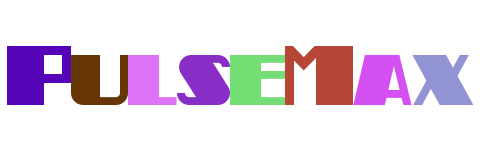Are you tired of your Android device's battery draining too quickly? One effective solution to this common problem is managing how apps consume power when they're not in use. By putting unused apps into deep sleep mode, you can significantly extend your device's battery life and improve overall performance. This method ensures that only the apps you actively use are consuming resources, while others remain dormant until needed.
Mastering battery efficiency on Android involves understanding how to optimize app behavior. Deep sleep mode is a powerful feature that allows you to control which apps run in the background and which ones are paused to save energy. This article will guide you through the process of enabling and managing deep sleep for apps on your Android device, helping you achieve maximum efficiency without compromising functionality.
Enabling Automatic Background App Management
To let your device automatically handle background app management, turn the Put unused apps to sleep toggle on. This setting ensures that apps you don't frequently use are placed in a low-power state, reducing their impact on battery life. When an app is in deep sleep mode, it won't perform any background activities unless explicitly opened by the user.
Deep sleep mode helps streamline your device's operations by limiting unnecessary resource consumption. It works by identifying apps that haven't been used for a certain period and placing them in a suspended state. This way, even if these apps are installed, they won't drain your battery or use mobile data unnecessarily.
For best results, ensure that this feature is enabled in your device settings. Depending on your Android version, the exact location of this toggle may vary slightly, but most modern devices offer straightforward access under battery optimization options.
Understanding the Trade-offs of Deep Sleep Mode
While deep sleep mode offers significant benefits such as improved battery performance and reduced data usage, there are some potential downsides to consider. For instance, apps placed in deep sleep won't receive notifications or updates unless manually reactivated. This could be inconvenient if you rely on specific apps for timely alerts or information.
Additionally, certain apps may require frequent background activity to function properly. Examples include fitness trackers, email clients, or messaging apps that need constant connectivity. Placing these types of apps in deep sleep might disrupt their intended functionality, leading to missed messages or delayed updates.
To balance efficiency with usability, carefully evaluate which apps should remain active and which can safely be put to sleep. Regularly reviewing and adjusting your settings ensures optimal performance tailored to your needs.
Putting Apps to Sleep on Samsung Devices
If you own a Samsung phone, managing app sleep settings is straightforward. Begin by navigating to Settings > Battery and Device Care. From there, select Battery > Background Usage Limits and toggle on Put unused apps to sleep. This action enables your phone to automatically manage less frequently used apps.
This feature is particularly useful for apps that you rarely use but wish to keep installed. Instead of deleting them entirely, placing them in deep sleep conserves battery life without removing them from your device. It's a practical solution for maintaining a clutter-free yet efficient smartphone experience.
Remember, you can always adjust which apps are affected by this setting. Customizing these preferences ensures that essential apps remain active while non-essential ones stay dormant until needed.
Managing Deep Sleeping Apps on Galaxy Devices
Deep sleeping apps refer to those that never run in the background unless explicitly opened by the user. These apps are effectively paused, saving both battery and processing power. To view all apps currently set to deep sleep, check the corresponding section in your Galaxy device's settings.
You can add apps to the deep sleep list by tapping the relevant option within the Background Usage Limits menu. Doing so prevents these apps from performing background tasks, ensuring they only operate when necessary. This level of control empowers users to fine-tune their device's performance based on personal usage patterns.
It's important to periodically review which apps are in deep sleep mode. As your app usage evolves, updating these settings ensures that your device remains optimized for current needs.
Adjusting Deep Sleep Durations and Exceptions
Android 13 introduces adjustments to the interactivity limits for deep sleep modes, reducing the required inactive period to eight days. During this time, any periods where the device is powered off do not count toward the limit. This change enhances flexibility, allowing apps to return to active status more quickly after extended periods of non-use.
For users who frequently toggle apps between active and dormant states, this update streamlines the process. It reduces the likelihood of critical apps remaining in deep sleep longer than intended, ensuring smoother transitions between usage scenarios.
Customizing these durations and exceptions according to individual preferences further refines the deep sleep experience. Understanding how to modify these settings empowers users to create a personalized approach to app management.
Addressing Common Issues with Deep Sleep Settings
Some users encounter challenges when attempting to stop apps from entering deep sleep mode. If you find that important apps are being suspended unintentionally, verify your device's background usage limits configuration. Adjustments here can prevent key applications from being affected.
For example, owners of Samsung Galaxy S20 Ultra models running Android 13 and One UI 5.1 may need to customize Nova launcher settings or explore alternative solutions to maintain desired app behaviors. Troubleshooting these issues often involves experimenting with different configurations until the ideal balance is achieved.
Engaging with community forums like XDA Forums provides valuable insights and shared experiences from other users facing similar challenges. Leveraging these resources can lead to effective strategies for overcoming obstacles related to deep sleep settings.